Support
Guides - Talk - Trim Function
Problem
How can I keep or edit out particular sections of dictation?
Resolution
The Trim function within Lexacom Talk allows users to remove particular sections of dictation, or remove dictation previous to/after from a particular section.
To access the trim function, click ‘Trim’ within Lexacom Talk in Form mode.
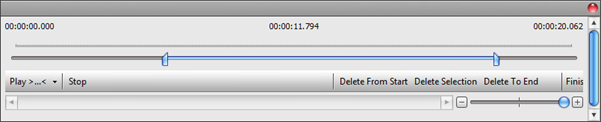
Figure 1: Lexacom Trim Window
In the window that will appear, move the callipers to select a particular section of dictation of interest.
To play the section:
- Click Play >…<
To edit out the section:
- Click Delete Selection
- Click Finish to exit the Trim function
To save only this section of dictation:
- Click Delete From Start – this will erase from the start of the recording to the start of the section
- Click Delete To End – this will erase from the end of the section to the end of the recording
- Click Finish to exit the Trim function
To use the ‘Zoom’ function for finer control of the selection:
- Initially, the scale on the Trim function progress bar will run from 00:00:00 to dictation end
- Drag the blue bead from right to left to decrease the scale - the upper-left and upper-right corners of the trim function window display the current start and end times for this portion of the dictation
- Use the slider to the left of the Zoom function to alter the current position within the dictation
Created: 20 Apr 2015 16:52 BST Updated: 23 Nov 2015 09:14 GMT
