Support
Guides - Admin - Adding New Users
Problem
How do I create new user profiles for new users of Lexacom?
Resolution
To add a new user to your Lexacom system:
- Run Lexacom
- Log in as the Administrator user
- The default login details for Lexacom Admin are:
- Username: Administrator
- Password: password
- The default login details for Lexacom Admin are:
- Go to
 > Settings > Users Editor
> Settings > Users Editor - Select the tab for type of user to be added – Talk or Type
- Enter the account details for the user:
- Name – this is the user’s display name in the system that will appear to other users
- Login – this is the user’s username with which the user logs in, and is not visible to others
- User must change password at next logon – if this is checked, the user will be requested to change their password from the default password when they next log in; if unchecked, their password will remain the default
- If using Clinical System Integration (to allow Talk users to import patient details, or type users to swap the active patient):
- Click Enable Integrations
- In the new window, tick the 'Enabled' checkbox for each clinical system that the user will use
- Close the window
- Set any settings particular to the type of user creates
- Click Save to save the new user
If your site is using the EMIS Web clinical system, you will need to adjust the new user's EMIS profile through the administrative EMAS Manager function, following steps 1 - 10 in the guide on Configuring EMIS Web Integration. Other clinical systems do not require changes to the user's clinical system profile.
Talk Users
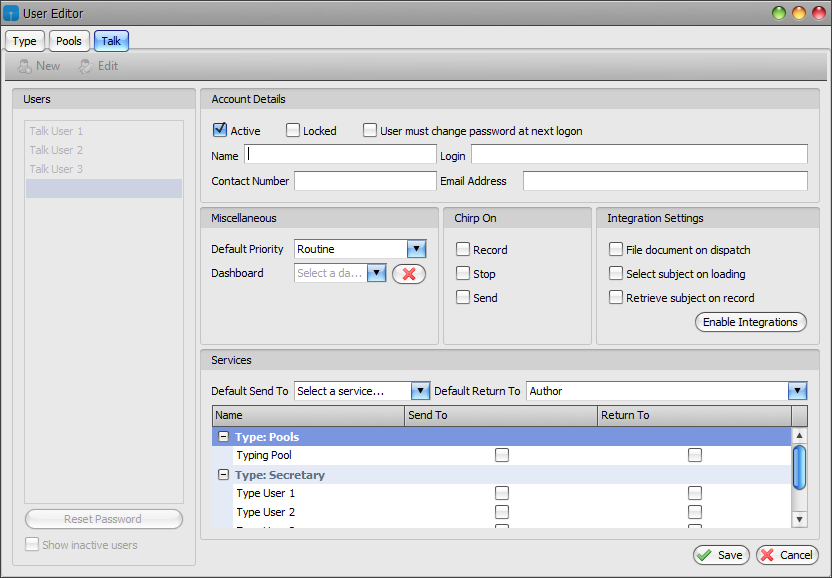
Figure 1: Lexacom Talk Users Editor
If the user is a Talk user they will additionally need the following mandatory settings:
- Default Priority – the default priority level that new dictations will be created with; the priority of a dictation can be changed from the default if required
- Default Send to – the default service that new dictations will be sent to; this can be changed from the default if required if other services are selected in the list underneath
- Default Return to – the default service or user that dictations sent to third-party services or Lexacom Echo will return to
Additionally, if using clinical system integration:
- Retrieve Subject on Record – if checked, Lexacom will automatically attempt to retrieve the details of the currently active patient in the clinical system if no other reference has been entered for the dictation
Type User
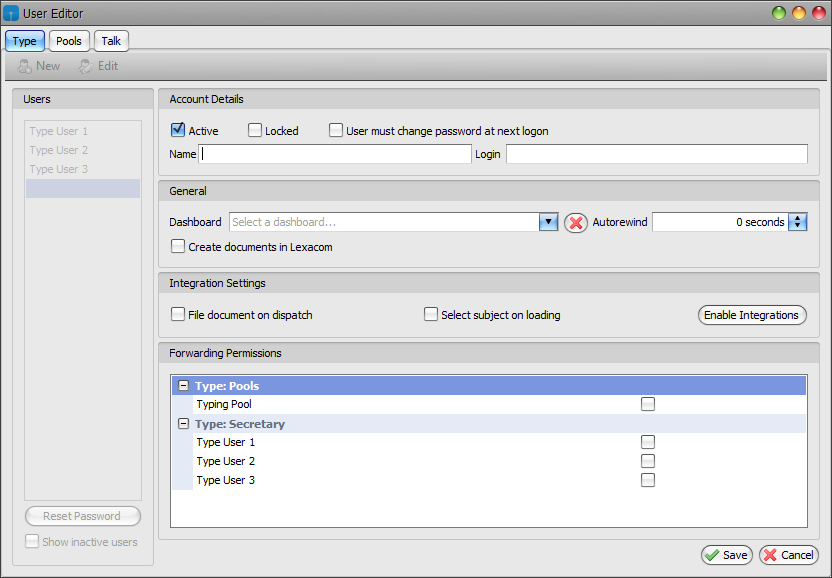
Figure 2: Lexacom Type Users Editor
Type user have no other mandatory settings, but they may require forwarding permisions:
- Under Forwarding Permissions, tick each service or user to which the user should be able to forward dictation
Additionally, if using clinical system integration:
- Select Subject on Loading – if checked, Lexacom will automatically attempt to switch the currently active patient in the clinical system if the author imported the patient details from the clinical system
If the new user is a Type user they may need adding to your typing pools; to do this:
- Go to the Pools tab
- Click to select the user on the left, and then pool to which you wish to add them on the right
- Click Add >> to add them to the pool
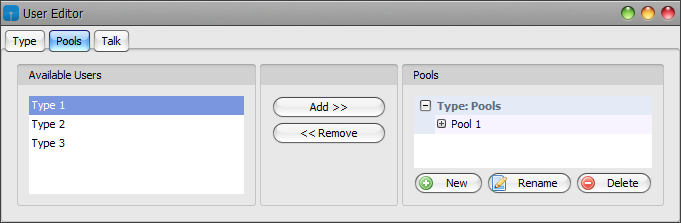
Figure 3: Pools Editor
Created: 27 Jan 2015 10:36 GMT Updated: 6 Feb 2017 15:16 GMT
