Support
Troubleshooting - Running the AutoUpdate Diagnostic Tool
Problem
With earlier versions of Lexacom 3, it is possible that one or more computers might not auto-update as expected. This may be preventing the site from updating to the latest version of Lexacom 3, as all computers must be on the same version in order to progress through the update process.
Does this apply to me?
To check whether these instructions apply to you, you need to check the version and build number you are using.
In all recent versions of Lexacom 3, the version number is shown at the top of the Log in screen ('Lexacom 3.2') and build number is displayed at the bottom left after your Organisation's name. ('Licenced to Lexacom Client (build 8.15)')
In earlier versions of Lexacom 3, the screen will look like this:
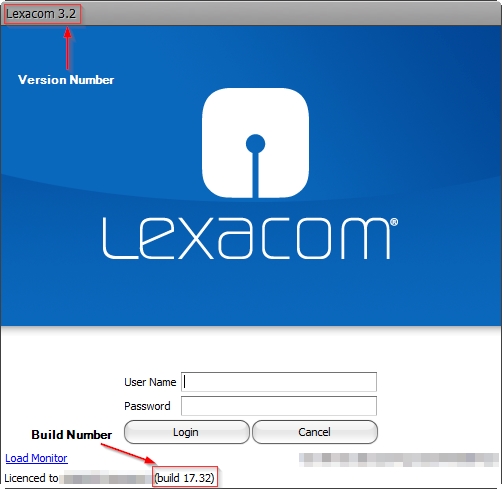
Figure 1: Old Lexacom Login form
Resolution
If your computer is running a version of Lexacom with a build number less than '8.15', then please follow the instructions below ONLY if you are using Lexacom v3.2.
DO NOT attempt to update any computer that is running Lexacom 3.0 or Lexacom 3.11 - this will result in an non-functioning system. Should you have Lexacom 3.0.x.x or Lexacom 3.11.x.x please contact Lexacom Support to discuss your upgrade options.
Instructions to Update this computer to Lexacom v3.2.8:
1) Log on to the computer that has the earlier version of Lexacom 3 as the user who usually operates the PC.
2) Ensure that Lexacom 3 is not running.
3) Download the update file by clicking here and select 'Run' or save it to a familiar location. (If your user rights do not allow you to download the file, you might need to log on to the PC as 'Administrator', save the file to the PC and then log back on to the PC as the 'usual' user)
4) Once the download has completed, it will start automatically if you selected 'Run' above, or locate the file and double click on it.
5) You will be asked to 'Install' the Diagnostic Tool to a default location. Please accept this and proceed with the installation.
6) The Diagnostic Tool will open. Click on 'Run' to start the Diagnosis of the issues preventing the PC from updating.
7) A series of tests will be performed. If the Diagnostic Tool encounters an issue that it can not resolve automatically, the process will stop and you will be shown a Support page that explains what steps you need to take to resolve the issue. Once the instructions have been followed, run the Diagnostic Tool again.
8) If the Diagnostic Tool detects any issues which it can resolve, you will be asked if you want to proceed with the fixes. Please accept them.
9) Once the Diagnostic Tool has completed its checks, it will close. Your PC will now be updated to Lexacom v3.2.8.15 and will now be able to automatically update to the latest version, when Lexacom is run.
Details of the latest release version of Lexacom 3 can be found on the FAQ page.
Should you have any problems with this process, please complete a support form and we will contact you.
Created: 22 Aug 2013 11:34 BST Updated: 22 Jul 2015 12:30 BST
