Support
Hardware - Configuring a Digital Voice Recorder with Lexacom
Problem
Requirements
- Correct device drivers (supplied with Lexacom)
Device Connection
Connection of a supported DVR device to a computer running Lexacom will fire event handlers within Talk and Type.
Lexacom.cfg File
All user settings are stored in the root of the device in the Lexacom.cfg file. This file is created when the DVR Settings form is first displayed. If the .CFG file is corrupted or unreadable it is renamed as a .TMP file and a new .CFG file is created.
When loading the DVR File Transfer form, Lexacom will use the settings saved to the .CFG file. If the setting are missing from the .CFG file, Lexacom will retrieve the user’s Lexacom default settings from the database.
If Lexacom cannot find the .CFG file when a device is connected the DVR Settings form is displayed.
DVR Settings Form
Allows the user to specify the default settings for transferring files from the DVR device into Lexacom.
The fields at the top of the form are global settings for all dictations when the DVR is connected. The settings are saved as profiles for each user in the .CFG file. Changing the TalkUser field will populate the other fields with that users default settings.

Figure 1: DVR Settings Form
If Lexacom detects folders on the DVR the ‘Use individual settings for different folders’ checkbox will be enabled. If checked the top three fields will be disabled and the user can specify settings for individual folders.
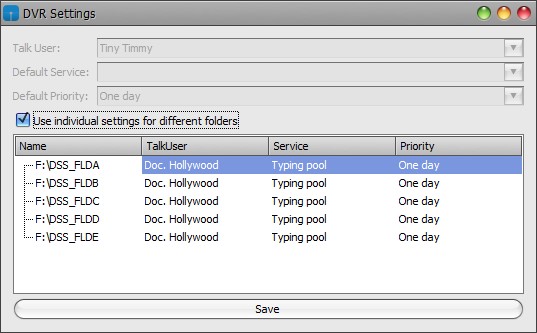
Figure 2: DVR Settings Form with Folders
You will need to select a Talk User before being able to set the Service.
Clicking save writes the current on screen settings to a .CFG file on the DVR device, closes the DVR Settings form and opens the DVR File Transfer form.
DVR File Transfer Form
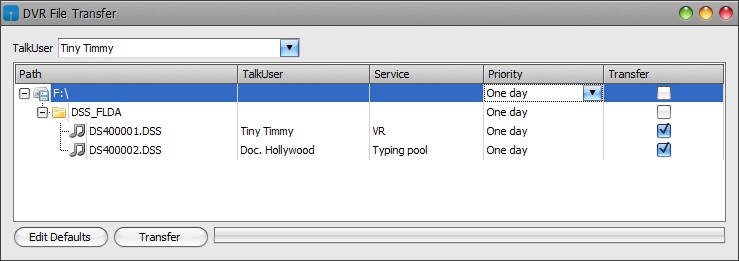
Figure 3: DVR File transfer Form
If ‘Use individual settings for different folders’ was not checked in the setting form, the TalkUser dropdown will be enabled and allow the user to select which Talk User’s profile to use for default settings. If this checkbox was ticked then this dropdown will be disabled.
You will need to select a Talk User from the dropdown before being able to select the Service.
All .DSS and .DS2 files on the device will be listed in the main panel. Any folder that contains .DSS or .DS2 files will also be displayed. It is possible to override any settings for dictations. This can be done at file, folder or drive level. Changes to folder or drive level rows will filter down to all sub nodes.
Any changes made to this screen will not be saved to the .CFG file. Clicking on ‘Edit Defaults’ will open the DVR Settings form; changes made here will be saved to the .CFG file.
Clicking ‘Transfer’ will transfer dictations with valid settings and where the Transfer column is ticked. If files are not transferred for any reason the user will be prompted with an error message.
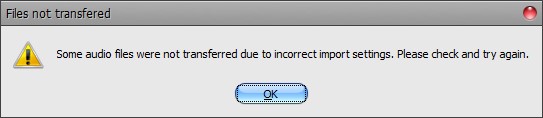
Figure 4: DVR Transfer Failed
Dictation Transfer
Lexacom creates a database entry for the new dictation using the settings specified in the DVR Transfer Form for each file.
The dictations are .DSS or .DS2 encoded and require DVR hardware decryption; Lexacom uses the DVR device to decode the file and transfer to the Lexacom RecordToPath. The original recording is deleted from the device.
After each file is transferred, the DVR controller calls the TalkDictationService Send function to push the dictation into the normal Lexacom Workflow.
Device Disconnect
If the DVR device is disconnected the DVR forms will automatically close.
Created: 27 Jan 2015 09:17 GMT Updated: 23 Jul 2015 09:50 BST
