Support
Guides - System Defaults - Priorities
Problem
How do I add, edit or remove priority levels?
Resolution
All dictations within Lexacom are assigned a priority to assist with the management of work; for example, a site may have ‘Low’, ‘Routine’, ‘Urgent’ and ‘Immediate’ priorities, which indicate to the Type user the importance of the dictation. Talk users have a default priority level (that can be set individually for each Talk user), or can choose to set the priority for the dictation to a higher or lower level. Each priority has a name, a time-scale, and a colour.
Dictations appear in the Lexacom Type dictation list colour-coded according to priority. They can be sorted by the Type user according to priority, or by urgency which is dependent on priority (see below). Priorities are set within Lexacom Admin at the time of first installation, and are set for the entire site.
To add, edit or delete priorities:
- Run Lexacom Admin
- Go to
 > Settings > Defaults > Priorities
> Settings > Defaults > Priorities
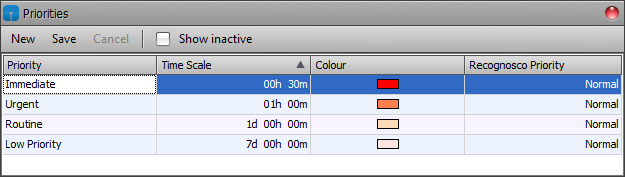
Figure 1: Priorities Editor window
The Window that will appear will show the current priorities for the site. Deleted priorities may be seen by checking the ‘Show inactive’ checkbox.
To add a priority:
- Click the New button
- In the new priority line, enter a name for the priority in the first column
- In the second column, enter the Time Scale for the priority; this value must be in minutes. The time-scale sets the Urgency counter for the dictation – when sent, the period of time after which the Urgency column will mark the dictation as overdue.
- In the third column, use the drop-down menu to select a colour for the priority’s colour-coding
- In the fourth column, select the priority for the Recognosco Voice Recognition service if this is used
- Click Save to save the changes to the priority
To delete a priority:
- Click to select the priority to be deleted from the list
- Click the Delete button
To restore a deleted priority:
- Check the Show Inactive checkbox to show deleted priorities
- Click to select the priority to be restored from the list
- Click the Undelete button
To edit a priority:
- Click into the relevant cell of the priority to be edited
- Edit the information there
- Click Save to save the changes to the priority
It is preferable for auditing and reporting purposes to restore an old priority that is now required again, than to set up a new priority of the same name (as otherwise two will appear as separate priorities in reports). Likewise, it is inadvisable to edit an existing priority into a new priority (e.g. changing ‘Low Priority’ to read ‘High priority’), as any extant dictations under the old priority name will now appear under the new label.
Urgency
Urgency is a measure of how important the dictation is. The urgency is set to the time-scale set for the priority, and from the point that the dictation is sent this begins counting down; when the time-scale expires, the urgency column turns red for that dictation, showing that it is overdue.
The relevance of the Urgency counter will vary according the site’s needs; Type users should work in urgency order if, for example, the site’s workflow prioritises a long-outstanding letter of a lower priority to be more important to type than a relatively newer letter of a higher priority. If the site’s workflow does not prioritise dictations in this way, the urgency of a dictation may not be relevant and Type users may prefer to hide the Urgency column.
Created: 21 Apr 2015 16:11 BST Updated: 13 Aug 2015 10:53 BST
