Support
Clinical System Integration - Configuring Lexacom for EMIS LV Integration
Problem
Lexacom 3 is the only Digital Dictation platform accredited by EMIS. These instructions ONLY apply to EMIS LV.
Integration with EMIS LV is implemented in Lexacom 3.2.13 or later. You can check with version of Lexacom you are running from the log on screen or the About Box.
To configure Lexacom 3 to work with EMIS LV follow the guide below:
- Log in to Lexacom 3 as the Administrator
- Go to [Menu] > Settings > Clinical System > Add or Edit
- Click to enter a new clinical system
- In the Name cell, enter a name for the clinical system
- In the Type cell, select 'EMIS_LV' from the drop down list
- Click the Settings [...] button to configure the EMIS LV settings
- In the 'I.P.' box, enter the IP address of your EMIS LV server. This can be found by clicking on 'Settings' > 'Network' from within EMIS LV.
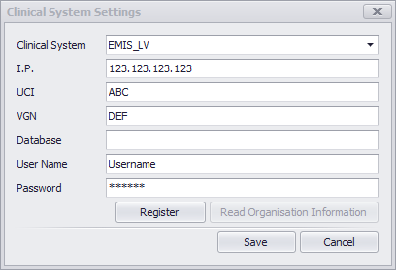
Figure 1: EMIS Configuration
- The 'UCI' and 'VGN' details can be found by using the SS/S options. It will appear in the form: ABC, DEF. Here ABC is the 'UCI' and DEF is the 'VGN'
- Leave 'Database' blank
- In 'User Name' and 'Password' you need to enter the details of a valid EMIS user.
- Press 'Register' and follow the instructions to register the EMIS DLL.
- Click on 'Save' and then close the box.
In Lexacom Talk, each user should go to 'Settings' and decide if they wish the Patient details to be retrieved when they start recording or manually upon a button press.
In Lexacom Type, transcribers need to alter their settings to decide what actions they require.
Created: 27 Jan 2015 09:53 GMT Updated: 5 Sep 2016 16:46 BST
