Support
Guides - General - Adding and Viewing Attachments
Problem
How does a Talk User add attachments to a dictation?
How does the Type User view attachments on a dictation?
Resolution
To add an attachment to a dictation through Lexacom Talk:
- Click the attachments button (
 ) to open the attachments window
) to open the attachments window
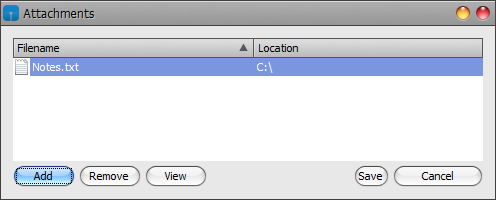
Figure 1: Attachments Window
- Click Add to add an attachment
- Browse to and select the desired attachment, and click Open
- Repeat for any other attachments
- Click Remove to remove an attachment
- Click View to open an attachment
- Click Save
- Continue to make and send the dictation as normal
To view an attachment on a dictation from within Lexacom Type:
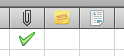
Figure 2: Attachments Column
- Dictations that have one or more attachments will have a green tick in the attachments (
 ) column
) column - Click the green tick in the attachments column in the dictation
- In the Attachments window, click View to open the attachment
- Click Close to finish viewing attachments
Created: 21 May 2015 10:33 BST Updated: 6 Sep 2016 10:16 BST
