Support
Guides - General - Adjusting the recording volume
Problem
When Lexacom Talk is used to record dictations, the default device that is used and the volume level at which the software records are set within Windows. This setting is often Windows user and PC specific and may need to be adjusted to ensure the recordings are clear.
Windows XP
To adjust the recording volume within Windows XP:
- Either right-click on the Volume icon in the system tray (bottom-right hand corner of the Taskbar, next to the clock) and select ‘Adjust Audio Properties’ or go to Control Panel > ‘Sounds and Audio Devices’
- In the Sounds and Audio Device Properties window, browse to the Audio tab, and then to the Sound Recording box
- Ensure that the Default Device here is set correctly (for example, ‘SpeechMike II’ or ‘SpeechMike III’ if using a Phillips SpeechMike or ‘Microphone Control (DR)’ if using an Olympus DirectRec mic); use the drop-down menu to set this if necessary
- Click the Volume button
- In the new window, ensure the volume slider is set correctly; for example, 50-75% for SpeechMikes or Olympus DR units, or up to 100% for microphone-jack ‘desktop’ microphones
- Close the windows by clicking ‘Apply’ and ‘okay’
- Close and reopen Lexacom and make a test recording to ensure the levels are now correct
- Repeat the above steps to adjust as necessary
Windows 7
To adjust the recording volume within Windows 7:
- Either right-click on the Volume icon in the system tray (bottom-right hand corner of the Taskbar, next to the clock) and select ‘Recording Devices’ or go to Control Panel > Sound, and then to the ‘Recording’ tab
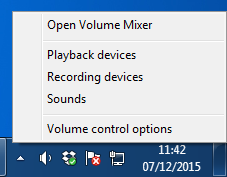
- Ensure that the Default Device here is set correctly (for example, ‘SpeechMike II’ or ‘SpeechMike III’ if using a Phillips SpeechMike or ‘Microphone Control (DR)’ if using an Olympus DirectRec mic); select the device and click ‘Set Default’ if necessary
- Select the Default Device and click ‘Properties’
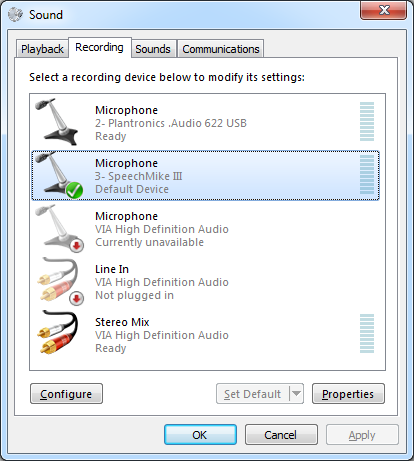
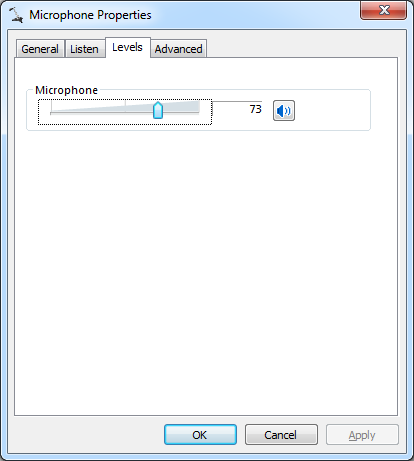
- Browse to the ‘Levels’ tab
- Ensure the volume slider is set correctly; for example, 50-75% for SpeechMikes or Olympus DR units, or up to 100% for microphone-jack ‘desktop’ microphones
- Close the windows by clicking ‘Apply’ and ‘okay’
- Close and reopen Lexacom and make a test recording to ensure the levels are now correct
- Repeat the above steps to adjust as necessary
Created: 27 Jan 2015 10:13 GMT Updated: 7 Dec 2015 11:58 GMT
