Support
Guides - Admin - Adding Custom Fields
Problem
How do I add custom fields to Lexacom 3?
Resolution
Lexacom includes the ability for users to create user-defined fields (whose labels are set by the site) if additional fields are required. There are two types of user-defined fields within Lexacom: User Text Fields, that store plain text, and User Date Fields, that store a date.
To activate a user-defined field:
- Run Lexacom Admin and go to
 > Settings > System Customisation > System Customisation
> Settings > System Customisation > System Customisation - Choose the type of field that you wish to set (Text or Date), and tick the next available check-box for that type of field. Make a note of the existing caption for that field (e.g. ‘UTF1’)
- Click Save
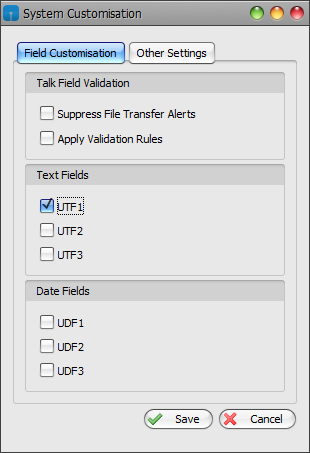
Figure 1: System Customisation Window
To set the caption on a user-defined field:
- Within Lexacom Admin, go to
 > Settings > System Customisation > Captions
> Settings > System Customisation > Captions - Scroll down to find the particular User Text Field or User Date Field caption
- Click into that dictation’s caption cell, corresponding to the language currently being used (English or Arabic)
- Change the default caption text to the desired caption for that field
- Click Save to save the change
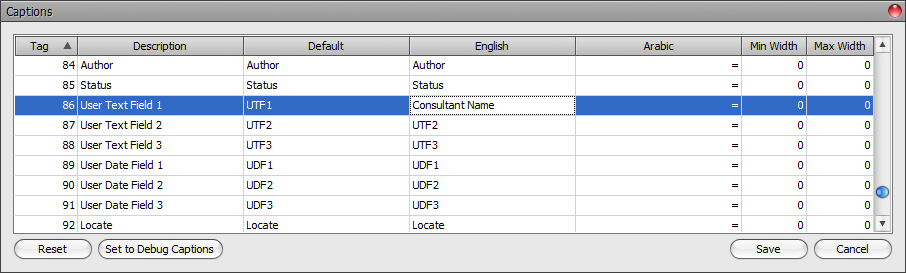
Figure 2: Lexacom Captions Window after making the change
After restarting Lexacom, Talk users will have the option to enter details into the field. Users may need to use the column chooser to reveal that field’s column within their tracking and dictation grids. To do this:
- Right-click on any column heading and select Column Chooser
- From within the small box of unused columns that will appear, drag the desired column header (for the user-defined field) into the desired place among the existing column headers
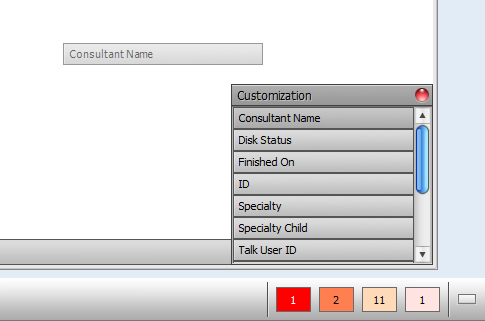
Figure 3: Column chooser - Drag the UDF name into place
Created: 21 Apr 2015 12:18 BST Updated: 23 Nov 2015 09:06 GMT
