Support
Guides - General - Changing the Appearance of Lexacom
Problem
How do I change the appearance of Lexacom?
Resolution
Lexacom comes with a large number of inbuilt colour schemes ('skins') that users may change to modify the appearance of Lexacom. Each user may set their own preferred Skin and this will not affect the appearance of other users' Lexacom programs.
To change the Skin within Lexacom Talk:
- Go to
 > Skin (if using Toolbar mode), or click
> Skin (if using Toolbar mode), or click  (if using Form mode)
(if using Form mode) - Click on a tile to select the desired Skin; this applies immediately
To change the Skin within Lexacom Type:
- Go to
 > Settings
> Settings - Under Skin Name use the drop-down menu to select the desired skin; this applies immediately
To change the Skin within Lexacom Admin:
- Go to
 > Settings > Administrator > Change Skin
> Settings > Administrator > Change Skin - Click on a tile to select the desired Skin; this applies immediately
The default appearance of Lexacom 3 is the blue and grey McSkin scheme. The High Contrast scheme may be preferred for users with low or impaired vision to aid accessibility.
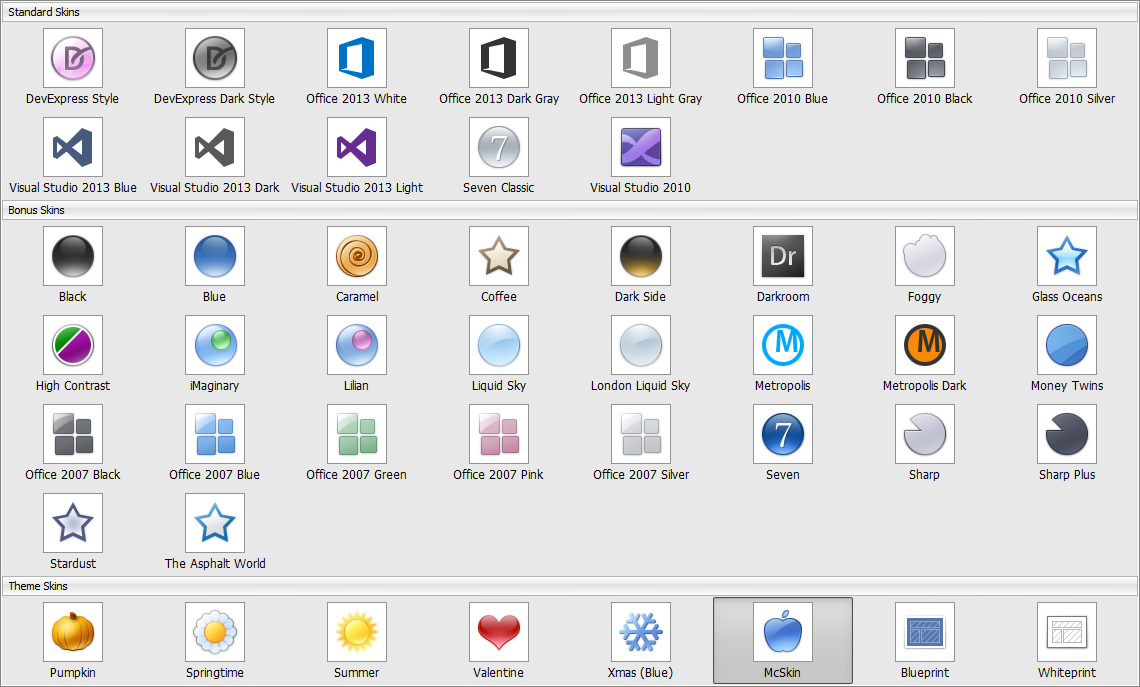
Figure 1: Skins Window
Created: 12 May 2015 11:10 BST Updated: 23 Nov 2015 09:08 GMT
