Support
Guides - General - Sorting and Grouping Dictation Grids
Problem
How do I sort dictation grids?
How do I sort by multiple column values?
How do I set and unset groups?
Cause
The dictation grids within Lexacom - including Type Users' Dictation list and all Tracking grids - may be sorted, grouped and arranged to aid your workflow. All sortings and groupings are particular to the user.
Resolution
Sorting
Users can change the order of dictations in the grid (the sorting).
To sort the dictation grid by a particular column, either:
- Right-click on the column header
- Select Sort Ascending or Sort Descending
or:
-
Click on the column heading to start sorting by the column, or toggle between Ascending and Descending
If the grid is sorted by column, that column will be denoted by an up-triangle (▲) if sorting ascending and a down-triangle (▼) if sorting descending.
To clear a sorting on the dictation grid:
- Right-click on the column that the grid is sorted by
- Click Clear Sorting
To sort by multiple columns, either:
- Right-click on the column header
- Select Sort Ascending or Sort Descending
- Repeat for the other columns in sequence
or
- Click on the column heading to start sorting by the column, or toggle between Ascending and Descending
- With the Shift key held down, repeat for the other columns in sequence
The sortings are applied sequentially; sorting by Priority then Sent On produces a different arrangement to sorting by Sent On then Priority.
Grouping
Users can group dictations by a column, grouping together all entries that share the same value.
To group by a particular column's values:
- Right-click on the column header
- Click Group by this Column
To clear a grouping on the dictation grid:
- Right-click on the column that the grid is grouped by
- Click UnGroup
To group by multiple columns:
- Right-click on the column header
- Click Group by this Column
- Repeat for the other columns in sequence
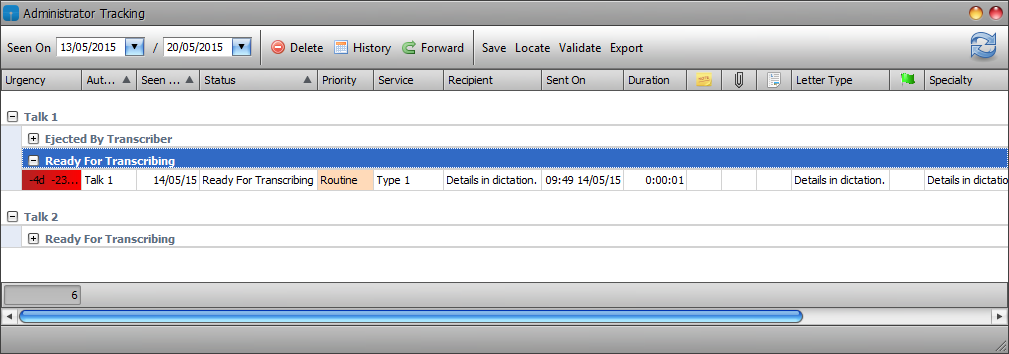
Figure 1: Sample Tracking Grid grouped by Author and then Status
The groupings are applied sequentially; sorting by Priority then Author produces a different arrangement to sorting by Author then Priority.
Created: 18 May 2015 15:28 BST Updated: 23 Nov 2015 09:14 GMT
